
To render an animation, you must set up the Render Settings.
Open the Render Settings Window
Window > Rendering Editors > Render Settings
Or click ![]() (upper right of Maya interface)
(upper right of Maya interface)
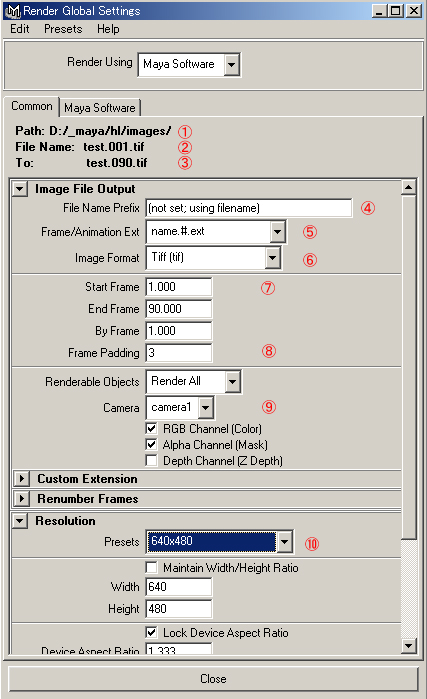
(1)The name of folder in where rendered images are saved.
If this is not your project, you must set your Project.
(File > Project > Set...)
(2)The name of the first rendered image file
(3)The name of the last rendered image file
The settings (4) - (8) appear to (2),(3)
(4)The prefix of rendered images files.
If you do not enter here, .mb file name is used as prefix.
(5)Select file name.#(sequential number).extension
(6)Select Tiff to read image files with Premiere,AfterEffect,PhotoShop
(7)Star frame, End frame, Step
(8)Enter 3 (or 4) to see the first file as name.001.tif
(9)Enter the camera name
(10)Rendering Size
Click the Maya Software tab.
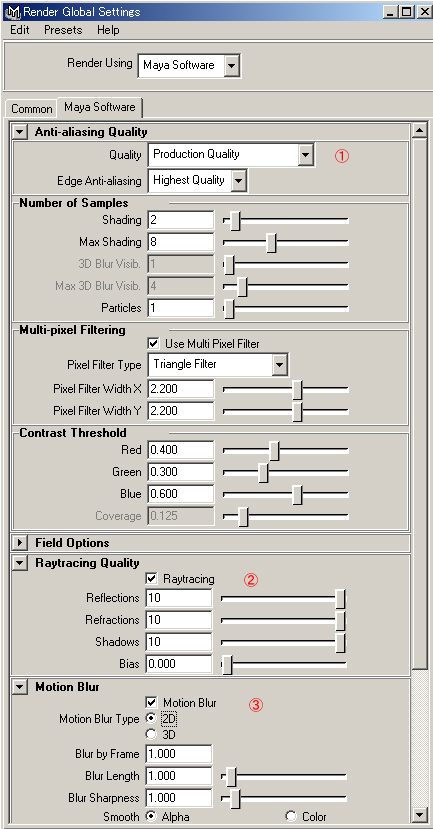
(1)Setting of Anti-aliasing
Select Preview Quality in test rendering.
Select Prodaction Quarity in final rendering.
You should carefully set this quality because this influences the total time of rendering.
(2)Use the Raytracing or not
(3)Use the Motion Blur or not
3D motion blur takes time, 2D is recommended.
Rendering time is in proportion to the size of the image.
You can expect the time with test rendering.
If you render 320x240 in test, and render 640x480 at final,
The proportion of the time is four times, as the area of image is four times.
Start the Batch rendering
In the Rendering Menu Set
Render > Batch render
Maya tutorials: rendering animation

thanks expecting more from U
Thank you.
Thanks for this. I could not find it in the help.
The renderer is only rendering single frame(1st frame). I give the settings as first frame except end frame 24. Animation in maya works but showing 1st frame only in render window. I am very new to maya . Please help me. Send email if you know how to render all frames.
Render view renders only 1 frame.
You should do
Render > Batch render
All images are written to disk.
You can check animation with FCheck.