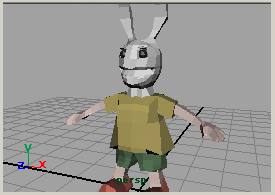
In this tutorial, I am going to explain the basic operation of polygon modeling.
This is chapter (1), it will continue up to chapter (4).
 polygon component
polygon component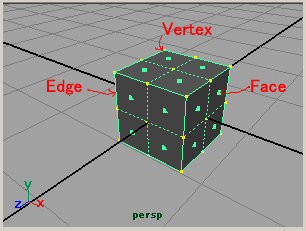
Polygon components are Vertex, Face, Edge, and UV.
UV is texture coordinates.

The masks corresponding to each Components are an above figure.
Or you can select the Component with click
 on the object.
on the object.
 split face
split face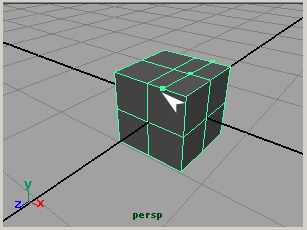
Select the polygon object.
Edit Mesh > Split Polygon Tool
and click the center of the edges,
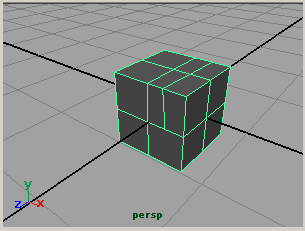
hit the Enter key,
then it determined.
In Maya, you can make five or more sided polygon.
However, I recommend to make three-sided or four-sided polygon.
Because the rendering will be beautiful.
 cut face
cut face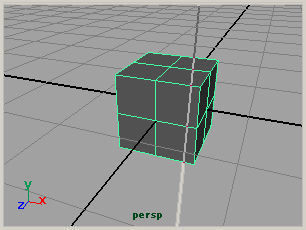
Select the polygon object.
Edit Mesh > Cut Faces Tool
and click the place without the object.
The line is displayed as shown in the above figure.
You release the mouse for the line in the direction
that you want to cut.
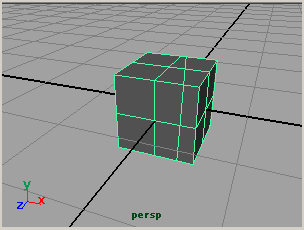
The faces are cut.
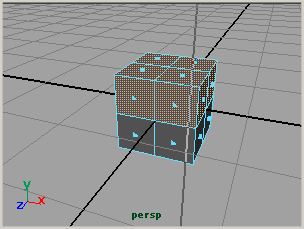
Selecting the faces not the object and
Cut Faces Tool
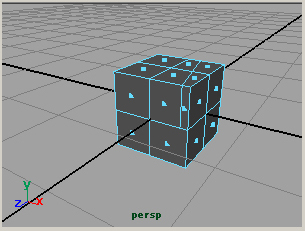
Then the selected faces are cut.
 append face
append face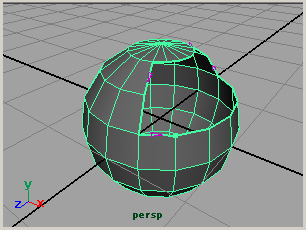
Select the polygon object.
Edit Mesh > Append to Polygon Tool
and click the edge.
Then small arrows appear as shown in the above figure.
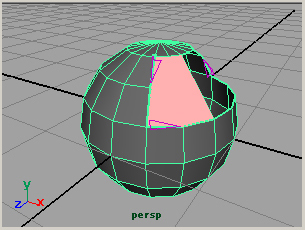
You click one by one the edge that you want to add the face.
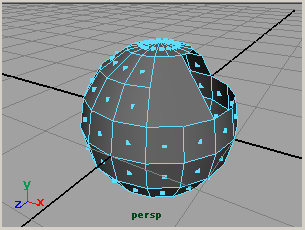
Hit the Enter key,
then it determined.
 Extrude Face
Extrude Face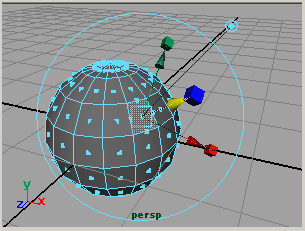
Select the face that you want to extrude
Edit Mesh > Extrude
Then a manipulator like the above figure is displayed.
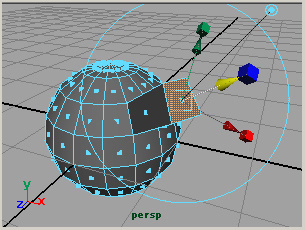
The face is pushed out by operating the manipulator.
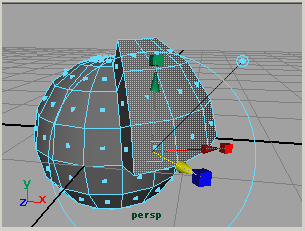
When you select two or more faces and do Extrude,
if Edit Mesh > Keep Faces Together is on,
then faces are pushed out together as the above.
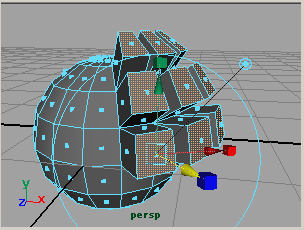
If Edit Mesh > Keep Faces Together is off,
then faces are individually pushed out as the above.
Japanese article
Maya tutorials: polygon modeling (1) basic operation

It's a little hard to understand especially the steps. This is definitely for intermediates who are very comfortable getting around, not for beginners.
Thank you for your comment.
It is as you say.
I will rewrite this tutorial or write a new tutorial for beginners.