In this tutorial, I am going to explain how to make twinkling effects.
I explain the method of making twinkling effects from Shader
and the method of making from light.
 shader for particles and objects
shader for particles and objects
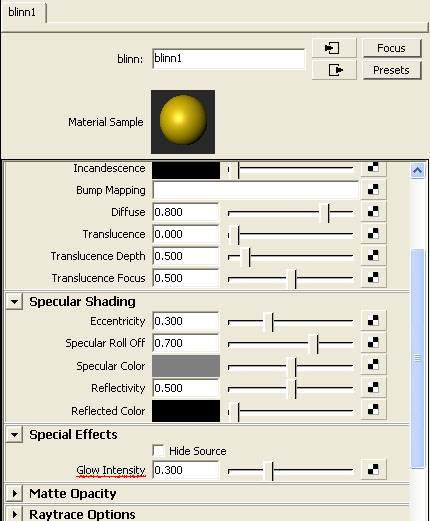
Assign a material to the object,
set over 0 value to the Glow Intensity.
(Any material is good if there is Glow Intensity)
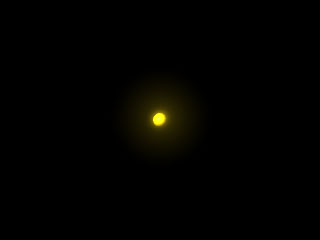
In this case, I assigned a Blinn material to a sphere object.
The above figure is an rendered image. .
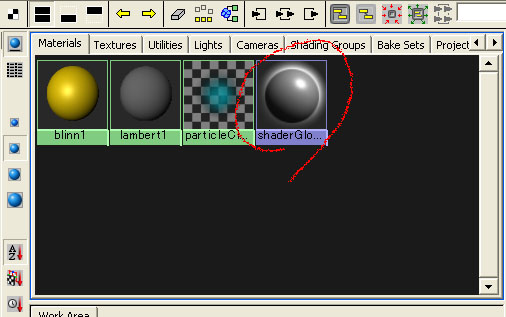
There is the shaderGlow1 in Hypershade,
double-click it and open the Attribute Editor.
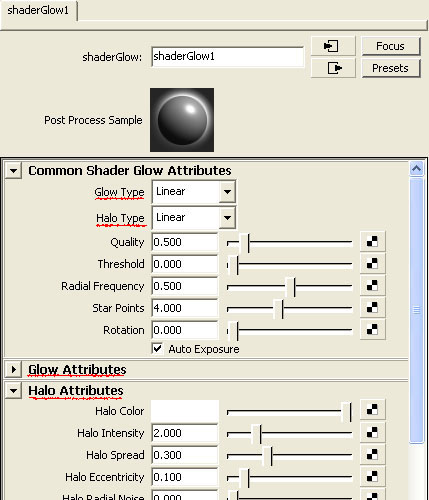
The shaderGlow1 has two group of the Glow Attributes and the Halo Attributes
Set
Glow Type - Linear
Halo Type - None
you get the effects by only Glow.
The above figure is an rendered image.
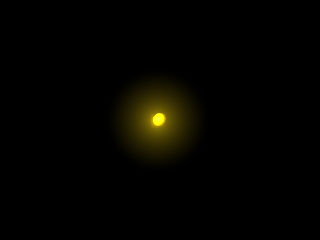
Set
Glow Type - None
Halo Type - Linear
you get the effects by only Halo.
The above figure is an rendered image.
The shine near the shining object is the Glow.
Parting from the object and extending is the Halo.
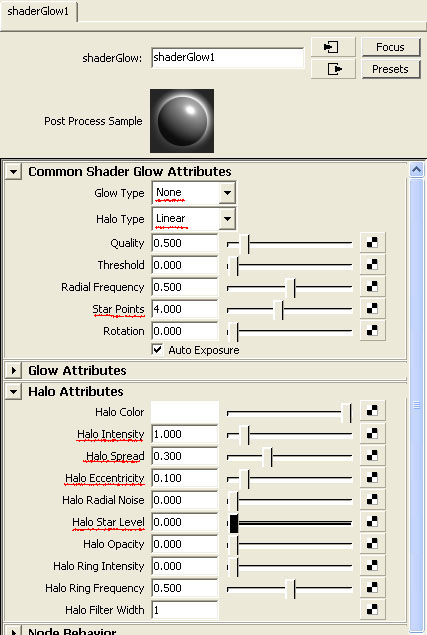
In this case, we set
Glow Type - None
Halo Type - Linear
and we will set the attributes of Halo.
(Because Glow and Halo of the shaderGlow1 have the same attribute,
you may set it by either.)
The attributes are the following.
Star Points - the number of points on the star
Halo Intensity - the brightness of halo
Halo Spread - the size of the halo
Halo Eccentricity - the brightness of halo
Halo Star Level - set over 0 value, halo will be star shape
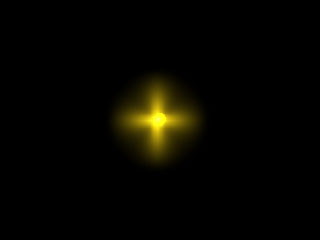
Star Points 4
Halo Intensity 5
Halo Spread 0.3
Halo Eccentricity 0.1
Halo Star Level 0.7
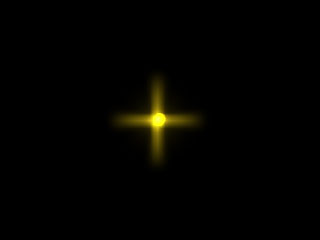
Star Points 4
Halo Intensity 5
Halo Spread 0.3
Halo Eccentricity 0.1
Halo Star Level 2
The star shape changed.
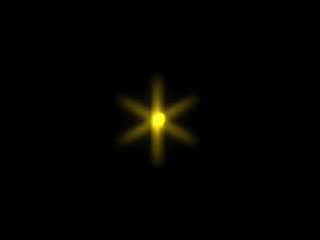
Star Points 6
Halo Intensity 5
Halo Spread 0.3
Halo Eccentricity 0.1
Halo Star Level 2
The star points became 6.
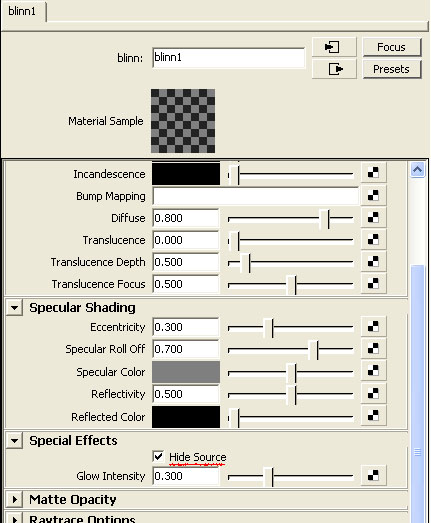
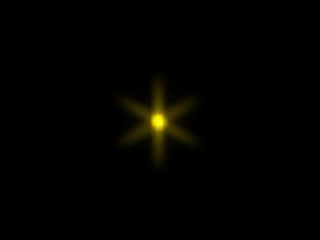
If you put the check in Hide Source of the material,
the rendering only of the halo effect is done.
You do the same setting for the particles.
I set Blobby Surface to the Particle Render Type, and assigned a Blinn material,
the above figure is an rendered image.
Please refer to the following for the setting of the particles.
Maya Tutorials:basics of particle
You can set the shaderGlow1 only by one per one scene.
If you want to set two or more shape of the glow or halo,
you should individually do rendering, and composite them later.
 light effects
light effects
With Point Light, Spot Light, Area Light
you can make light effects by setting
Light Effects > Light Glow
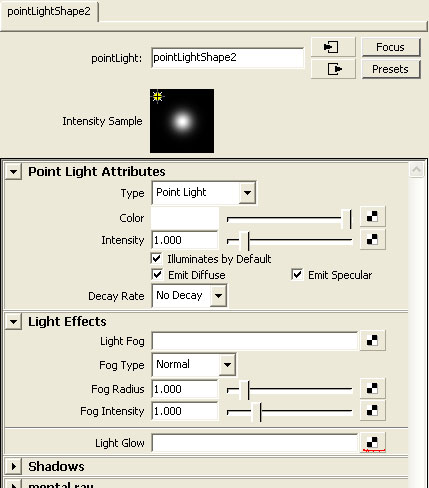
Click  of Light Glow
of Light Glow
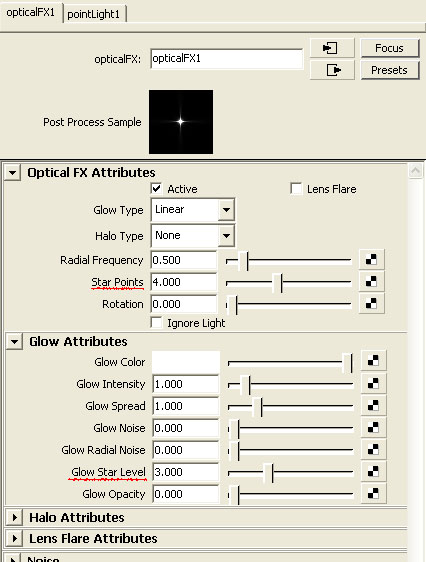
Then opticalFX1 will be made.
It is set in default as follows,
Glow Type - Linear
Halo Type - None
Glow Star Level - 3
It will be rendered as a star shape.
The difference between Glow and Halo is the same
as the shaderGlow1.
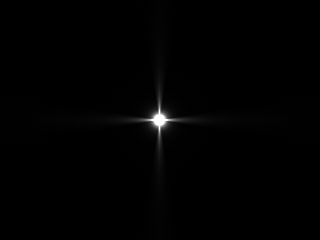
Star Points - 4 (default)
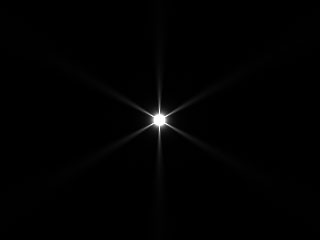
Star Points - 6
You cannot express the star with Halo
because there is no Star Level attribute in the Halo of the light effects.

no coments
thanks
Very Interesting!
Thank You!